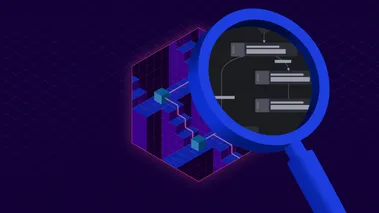Take Your Local Testing to the Cloud with Ephemeral Instances
Ephemeral Instances enable developers to quickly spin up a temporary LocalStack instance running in the cloud for things like collaboration and application previews of pull requests.
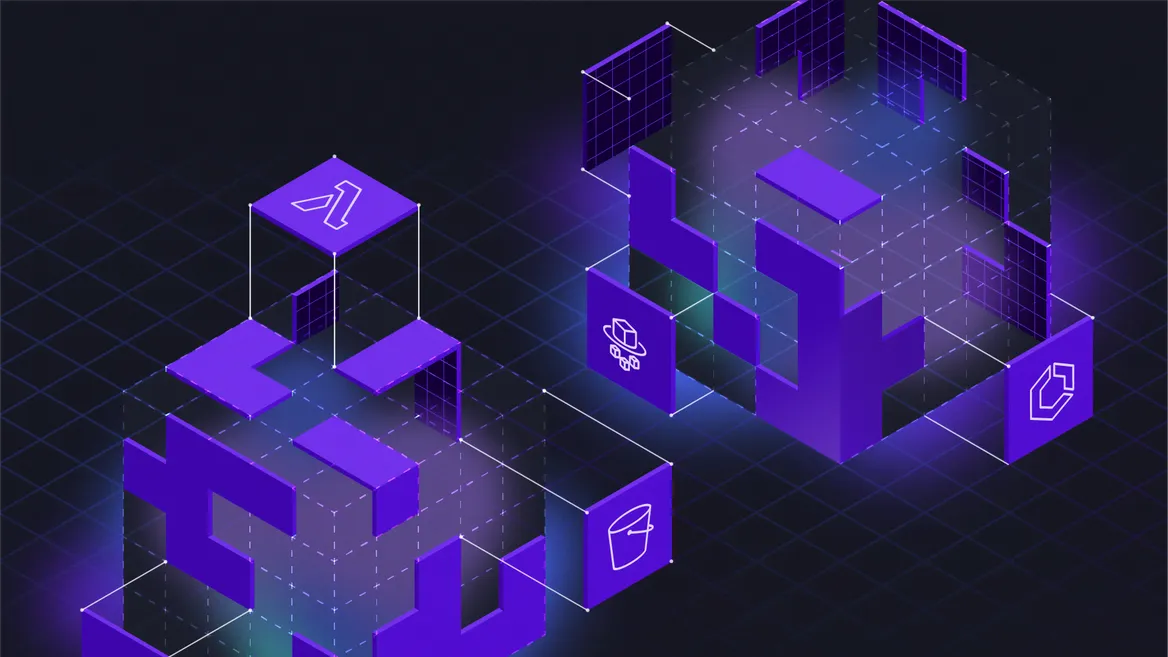
It’s been said that there is a fine line between genius and insanity. Anyone who understands the scale and scope of AWS services could have been forgiven for thinking that the idea of a local emulator for AWS rested more on the insanity side of that line. And yet, LocalStack exists.
This feat of engineering is apparently not enough for our team however. “What if we took the local emulator for cloud services and then put it back in the cloud?” they wondered.
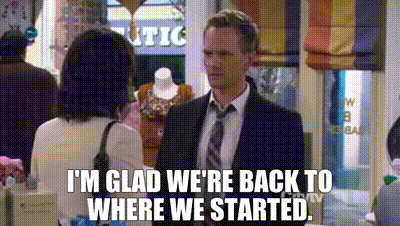
Well, we released a preview of a new feature called Ephemeral Instances that does just that. Stick with me though, because this can be incredibly useful for things like:
- Collaboration – LocalStack already made iteration and testing easy, but the only direct way to share the state of your work previously was to deploy it to AWS. This can require spinning up (and then removing) a bunch of resources. Ephemeral instances make it easy to share a fully-functional, running instance of your code via just a link, while also making cleanup trivial.
- Previews – You can integrate ephemeral instances into your continuous integration (CI) processes to enable running application previews of any and every commit.
- Acceptance testing – Similar to the prior items, being able to quickly share a link to view the running application can enable you to get the necessary approvals from stakeholders without having to go through a long and complicated deployment process, which can increase your velocity.
- Validating and Previewing Cloud Pods – Cloud pods are a tool that enables you to capture a persistent state snapshot of your LocalStack instance that can be restored and even shared. Ephemeral instances allow you to instantly spin up any Cloud Pod (or even any version of a Cloud Pod) for quick testing and validation, or continuing where you left off.
- Docker is unavailable – There are situations where you may need to run and test your work using LocalStack, but are unable to use Docker, and ephemeral instances will enable you to do that.
Let’s look at how this works.
Note: Ephemeral Instances is in public preview. We’d love for you to try them out and give us your feedback, but, as this is an early preview release, you can expect some rough edges.
Create an Ephemeral Instance with the Web App
Manually creating a new ephemeral instance can be done via the LocalStack web app by navigating to LocalStack Instances > Ephemeral Instances on the left hand sidebar.
- Give the instance a name. It must be alphanumeric with no spaces, and may include hyphens.
- Choose LocalStack AWS.
- Set how long you’d like the ephemeral instance to live. After this time has passed, the ephemeral instance will automatically be shut down. Keep in mind that this consumes usage minutes. The number of minutes available to you depend on the type of subscription you have.
- If you’d like to start your instance off of one of your existing Cloud Pods, you can select it in the creation form (we’ll also explore another option to do this later in this article). If you don’t select one, the instance will start as a clean slate, with no existing resources.
- Additionally, you can select any of our extensions to be installed on startup of the instance.
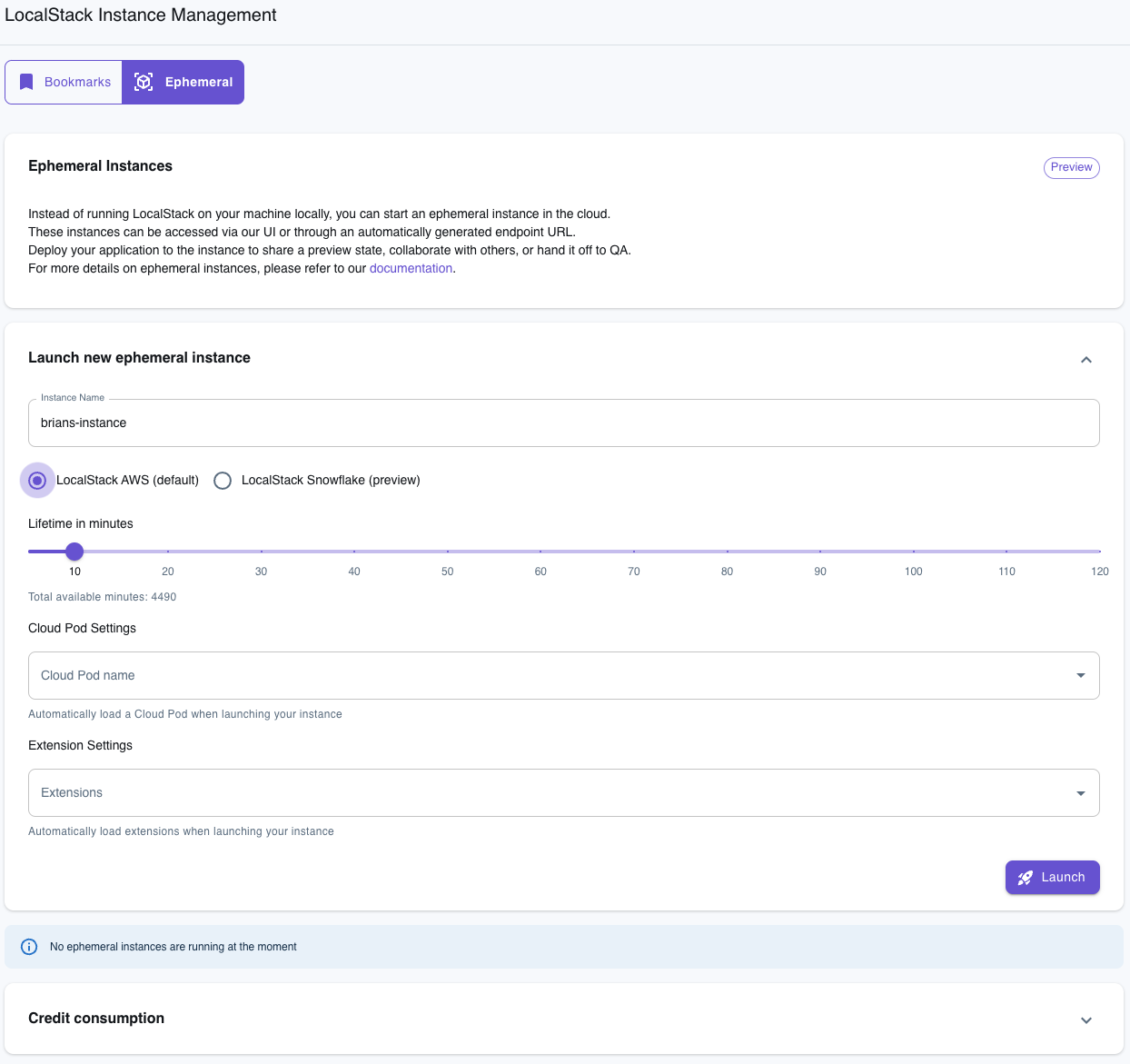
Hit the Launch button and give it just a little bit of time to work its magic.
Adding resources to a Running Instance
The easiest way to add and manage resources running on your ephemeral instance is via the web app. Once the instance is finished booting up, you should see it listed under your LocalStack Instances on the left hand sidebar and also listed on the ephemeral instances page you’ve started it from.
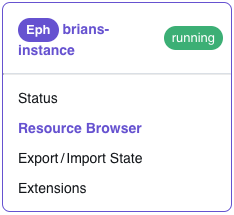
If you choose the resource browser, you can add any of the resources supported on your account to the running instance. For example, click on S3 and then, on the subsequent page, choose Create. You’ll need to complete the bucket details via the form. At a minimum, give the bucket a name. Once you submit the form, you should see your bucket created on the ephemeral instance.
To manually upload resources into the bucket, you’ll need the instance URL located at the top of the page.
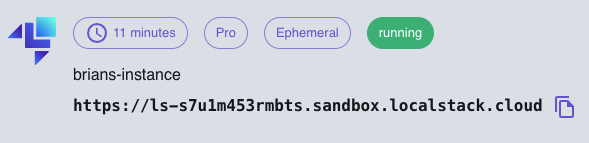
We’ll use the AWS CLI to move objects into this S3 bucket with the following command (replacing the appropriate values with your ephemeral instance URL, file path and bucket name):
export AWS_ENDPOINT_URL=<EPHEMERAL_INSTANCE_ENDPOINT_URL>awslocal s3 cp /path/to/file s3://bucket-nameReturning to the web app, you should see your object stored in your bucket.
Once you have all your resources and state set, you can click the State tab for your instance and save the state locally or to a Cloud Pod.
Creating all the resources in your ephemeral instance manually probably isn’t the ideal way to work, in part because you are consuming minutes as you go along, and depending on how long you chose for your instance to live, there’s also a chance it shuts down before you are done. Instead, it is better to use your local version of LocalStack running on Docker and then use one of the options LocalStack provides for state management to save the state and load your state into a new ephemeral instance. Let’s see how to do that using Cloud Pods.
Create an Ephemeral Instance from a Cloud Pod
The easiest and most efficient way to create an ephemeral instance is via a Cloud Pod. Cloud Pods are essentially a snapshot of the state of a running LocalStack instance that can be stored, versioned, shared, and restored. This means that, rather than creating an empty ephemeral instance, you can create the ephemeral instance with the resources or data ready to be used.
Let’s see how this works. I have an example application I’ve built using a combination of S3, CloudFront, Lambda, API Gateway and DynamoDB running locally via LocalStack. The message displayed at the bottom of the page is from data pre-loaded into DynamoDB.
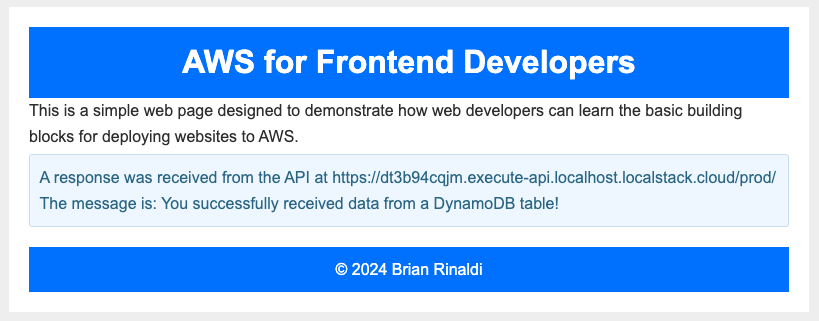
Once the application is running locally, the next step is to save the state into a Cloud Pod. In the command below, I am saving this to a new Cloud Pod that I am naming brian-ephemeral-instance.
localstack pod save brian-ephemeral-instanceBack in the LocalStack web app, I have several options for loading this Cloud Pod into an ephemeral instance. For example, I can go directly to the Cloud Pods item on the left-hand sidebar, access the detail page for my brian-ephemeral-instance pod by clicking on it and then press on the Browse Version button to create a new instance using the currently selected version of the Cloud Pod that will live for 30 minutes.
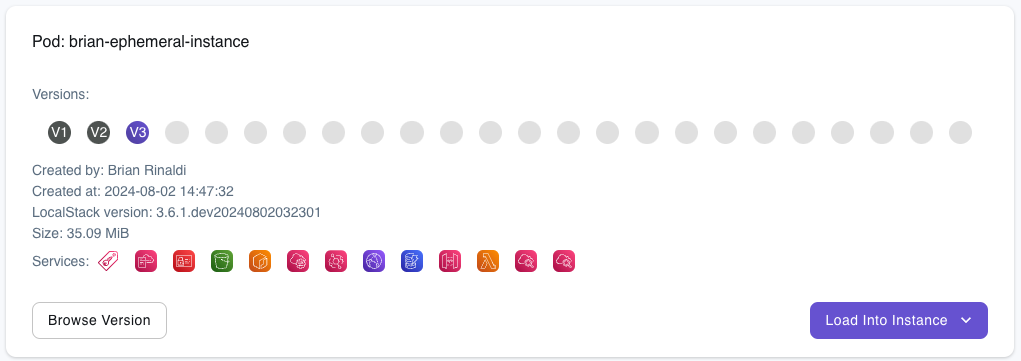
One thing to keep in mind is that ephemeral instances run the latest version of LocalStack, so you may run into issues loading Cloud Pods generated against prior versions.
Another option for populating an ephemeral instance is to use the “Load Into Instance” drop down to load the Cloud Pod into an already running instance. Or, lastly, I can go to the Ephemeral Instances page and then create a new instance, choosing your Cloud Pod from the drop down when configuring the instance settings.
Add automatic Application Previews to your Pull requests
Launching ephemeral instances from your Cloud Pods via the web app is an easy way to preview and share a running version of your application. But what if we could automatically create an ephemeral instance to preview our application after each commit? As I’m sure you guessed…you can!
The Setup LocalStack GitHub Action offers an easy way to integrate starting and stopping a LocalStack ephemeral instance into your workflow to enable things like PR previews. Let’s walk through an example.
The workflow below starts by checking the code that we want to deploy out of the repository. Next it uses the Setup LocalStack GitHub Action to start an ephemeral instance. I will need a LocalStack CI key in order for this to work (note that you may need your administrator’s permission to create one of these keys). Save the CI key in your project settings on GitHub under Security > Secrets and variables > Actions as LOCALSTACK_API_KEY. The GitHub Token will be automatically generated.
The key element to understand is the preview-cmd, which runs all the steps that are required to build and deploy your application. As you can see below, this application needs CDK as well as some npm dependencies installed before it can deploy the code to the ephemeral instance. It then adds a comment to the pull request with the preview URL (note that we are using awslocal to get the CloudFront distribution ID and overriding the preview URL with the URL to access this distribution).
name: 'Create Preview on PR'on: pull_request: types: [opened, synchronize, reopened]jobs: localstack: permissions: write-all name: Setup LocalStack Preview runs-on: ubuntu-latest steps: - name: Checkout uses: actions/checkout@v4 - name: LocalStack Preview uses: LocalStack/setup-localstack@v0.2.2 with: github-token: ${{ secrets.GITHUB_TOKEN }} state-backend: ephemeral state-action: start include-preview: 'true' install-awslocal: 'true' preview-cmd: | npm install -g aws-cdk-local aws-cdk; npm install; cdklocal bootstrap --context localenv=ephemeral; cdklocal deploy --context localenv=ephemeral --require-approval never; distributionId=$(awslocal cloudfront list-distributions | jq -r '.DistributionList.Items[0].Id'); echo LS_PREVIEW_URL=$AWS_ENDPOINT_URL/cloudfront/$distributionId/ >> $GITHUB_ENV; env: LOCALSTACK_API_KEY: ${{ secrets.LOCALSTACK_API_KEY }}This workflow is set to run on any PR and will add a comment to the PR with the preview running on a LocalStack instance automatically. Furthermore, each commit pushed to the PR will supersede the previous application preview, to ensure it’s up to date.

It’s important to note that the steps in the preview-cmd are run after the ephemeral instance is created. Therefore, the ephemeral instance exists even if the steps fail. You can always go to the list of running ephemeral instances in the LocalStack web app to shut down a running instance. Another option is to use the Setup LocalStack GitHub Action to remove the ephemeral instance if the preview deploy fails. For details on how to do that, check the documentation.
Give Ephemeral Instances a Try!
As you can see, the idea of running a local emulator of a cloud environment on the cloud isn’t crazy at all. In fact, it enables all sorts of useful capabilities including quick and painless environments for acceptance testing and collaboration and automatic application previews.
But this is just the beginning. Ephemeral instances are still in the early public preview stage and we have a lot of ideas for how to take this feature even further, but we’d also love to hear from you. Give them a try and let us know what you think and share any ideas you may have for how we might make them even more valuable for you. You can always share feedback via our community Slack.