Save and Share Your LocalStack State with CloudPods
Cloud Pods let you snapshot your entire LocalStack environment and spin it up instantly. In this post, learn how to save state, skip slow stack deployments, and share consistent dev and test environments across your team and CI.
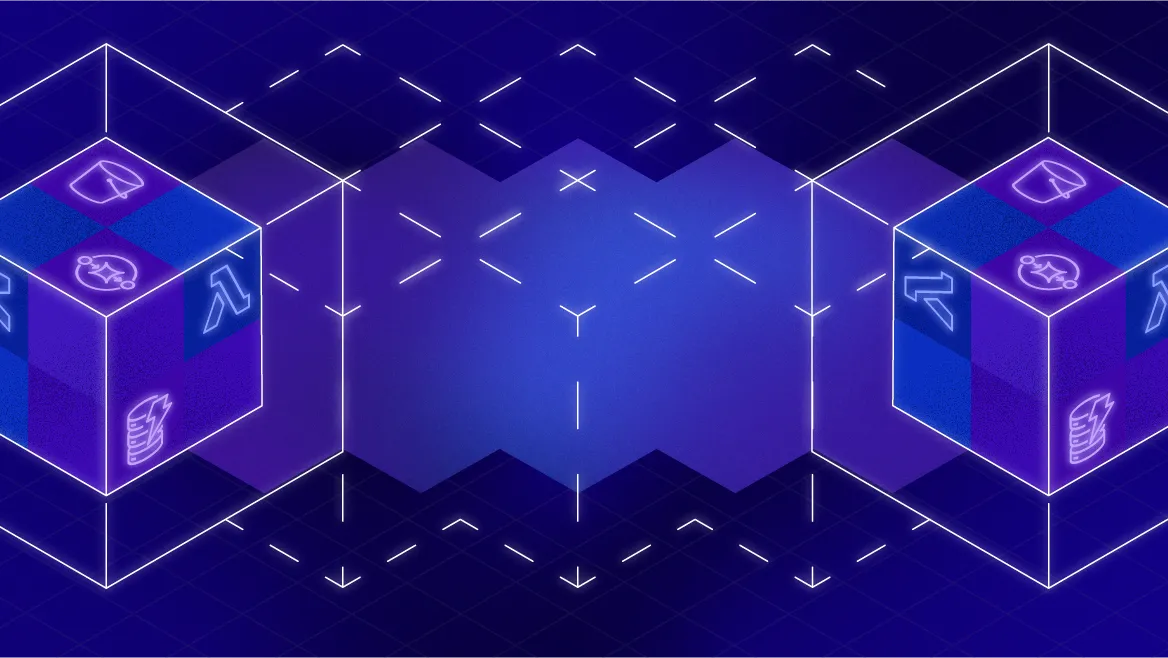
You’ve got a working stack. You’ve got tests running in CI. Life is good. Until it isn’t.
Maybe your tests are slow. Maybe your coworker keeps wiping the local environment. Maybe your CI job spins up the same 8 AWS services every time just to test one Lambda. This is where Cloud Pods come in.
Cloud Pods are like save files for your cloud state. You can take a snapshot of your entire LocalStack environment — services, data, resources, everything — and restore it instantly anywhere.
In this post, we’ll show you how to:
- Save your LocalStack state into a pod
- Share or version that pod across your team
- Use it in CI to skip bootstrapping and go straight to testing
Let’s speed things up.
What Are Cloud Pods?
Cloud Pods are LocalStack’s way of letting you persist and restore your local cloud environment. Think of them like Docker images, but for infrastructure state. A pod can contain:
- Your deployed CDK or Terraform stack
- Test data in DynamoDB or S3
- Mock resources, event queues, or IAM configs
- Sharing a common setup across a team
- Onboard new teammates
You can:
- Save the current state of LocalStack as a pod
- Pull and restore a pod on any machine
- Share pods across your team or CI runners
When to Use Cloud Pods
Cloud Pods are a lifesaver when:
- Your stack takes forever to deploy
- You want consistent state across test runs
- You need sample data for demos or integration tests
- You’re trying to keep your CI jobs fast and reproducible
How to Save and Restore a Pod
You don’t need to install anything extra. The Cloud Pods CLI is already included in the LocalStack CLI, so you’re ready to go out of the box.
🔐 If you’re using a LocalStack Pro (which is required for Cloud Pods), make sure the LOCALSTACK_AUTH_TOKEN environment variable is set. This gives you access to all Cloud Pod features, both locally and in CI.
Step 1: Make sure LocalStack is running
Start LocalStack however you normally do. Docker, localstack start, or via the GitHub Action with use-pro: true. If you’re running locally, you can set your token like this:
export LOCALSTACK_AUTH_TOKEN=<your-token-here>Or just add it to your .env file or shell profile.
Step 2: Save your current state as a Cloud Pod
Once your stack is deployed and your test data is loaded, snapshot it:
localstack pod save my-pod-nameYou can optionally add a message:
localstack pod save my-pod-name --message "snapshot after tests"Then confirm it with:
localstack pod listStep 3: Load a Pod Later
On another machine, CI runner, or after a fresh start:
localstack pod load my-pod-nameIf multiple versions exist, you can specify one explicitly:
localstack pod load my-pod-name:2Step 4: (Optional) Merge or Inspect State
Want finer control when loading? Use these flags:
--strategy service-mergecombines new resources without overwriting- Use
--dry-runto preview changes without applying them - Use
localstack state inspect --format jsonto peek at the resulting LocalStack state
They help avoid surprises in case of conflicts.
Using Cloud Pods in CI or Locally
Want your CI to skip deploying the stack every time?
- name: Load Cloud Pod before testing run: | export LOCALSTACK_AUTH_TOKEN=${{ secrets.LOCALSTACK_AUTH_TOKEN }} localstack pod load my-pod-name # now tests can run against a ready environmentFor local dev, you can even auto-load a pod at startup:
AUTO_LOAD_POD=my-pod-name localstack startTo auto-load multiple pods:
AUTO_LOAD_POD=pod1,pod2 localstack startStop Rebuilding What You Already Built
With Cloud Pods, you can treat your local cloud environment like code. Save it. Share it. Restore it. Run tests instantly. No more waiting on CDK deploys. No more “works on my machine” moments. No more rebuilding everything from scratch just because you restarted your Docker container.
You built the thing once. Now you get to reuse it.
🎥 Want to see it live? Check out the Cloud Pods demo in our companion video.
In the next post, we’ll push things further and introduce some chaos, literally. We’ll simulate outages and failures using LocalStack’s Chaos Engineering tools, so you can see how your app behaves when things go sideways.
Until then, snapshot your stack and skip the slow stuff 🐌.




